In a later article, we will explore some of the ways FileMaker Pro and Excel can work together. Here I bring it up because if you are familiar with storing data in Excel, you will understand some of the basic elements on a database.
The Table
Data is stored in tables. An Excel worksheet is a table. A table is a collection of data about a specific thing, such as people or companies or products. My wife has a spreadsheet on which she checks off what groceries she needs this week. This is a table about groceries, not people invited to my daughter's birthday party next month. This is important to understand: a table should only contain information about a specific thing, subject, or entity. Here is a table of people:
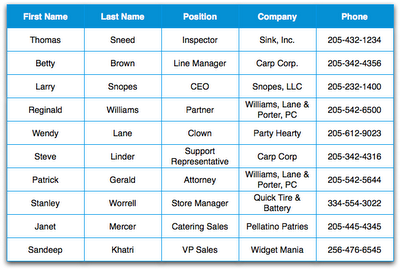
Rows and Columns
A table is made up of rows and columns. Each row represents one person in our sample table. Steve Linder is the Support Representative for Carp Corp. Ideally, no other row should contain Steve Linder's name or information. On my wife's grocery list each line contains one grocery item.
So, a row represents one specific, unique person in our table above. Each column represents an attribute of that person. Steve Linder's position is "Support Representative". His company is "Carp Corp." Attributes may be the same for different people. Betty Brown also works for Carp Corp. Even someone's first and last names are attributes of that unique person, even though many people may have the same name. (This presents a problem when storing data about people, but we will talk about how to solve it later.)
In FileMaker Pro, a row is called a "record". Each person in our database will have his or her own record. The attributes describing that person are "fields". If our table were in FileMaker Pro, the columns are fields and the column headers at the top of our table are the field names. Here is what our table may look like in FileMaker Pro 8.5:
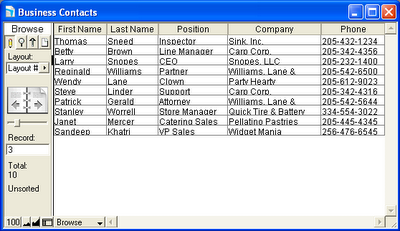
Files
In FileMaker Pro, a file can contain many tables. Prior to FileMaker Pro 7, each file could contain only one table. Because of this, it was common for FileMaker developers to use "file" and "table" interchangeably. This has changed since FileMaker Pro 7 but you still may run across this in articles about FileMaker database design.
What's next?
In our next post, we will introduce FileMaker Pro 10, tour its layout, how to get around in it, and discuss some of the tools you can use to manage your information more effectively. Throughout these articles, we will use the table above with a little more data and soon we will walk through building a simple contact management database system.

No comments:
Post a Comment